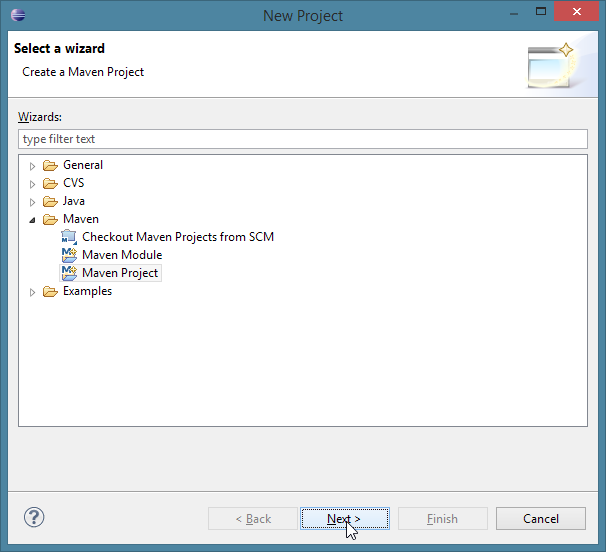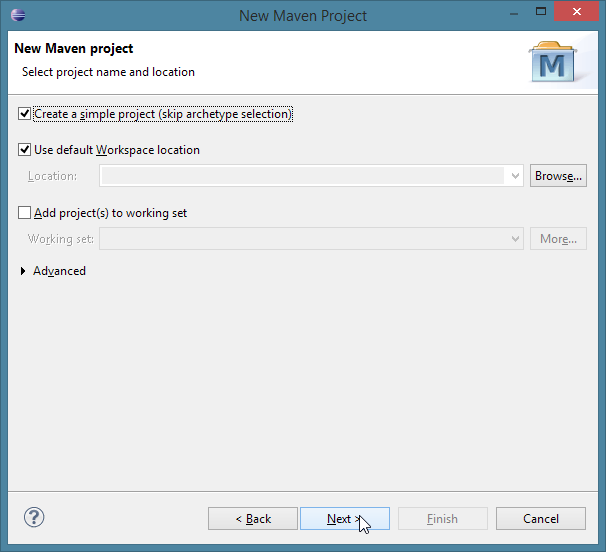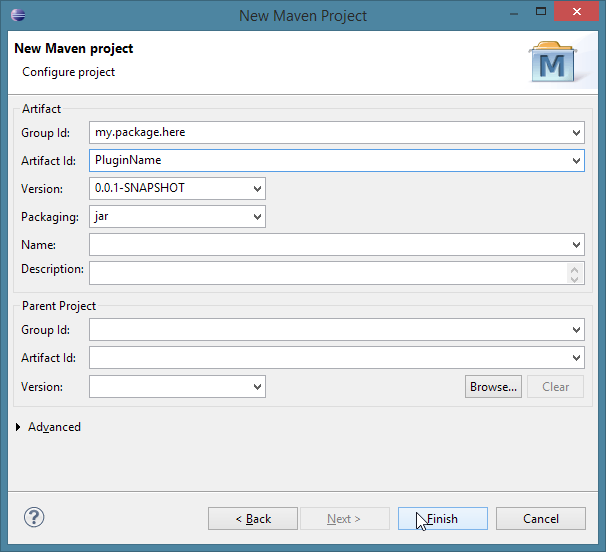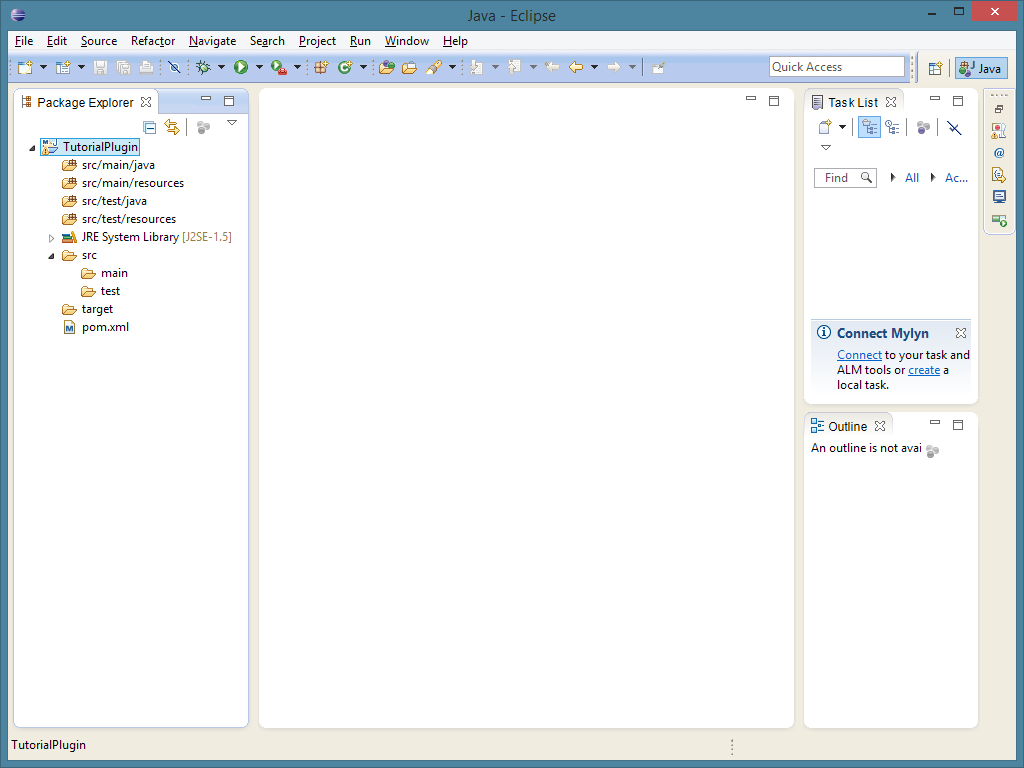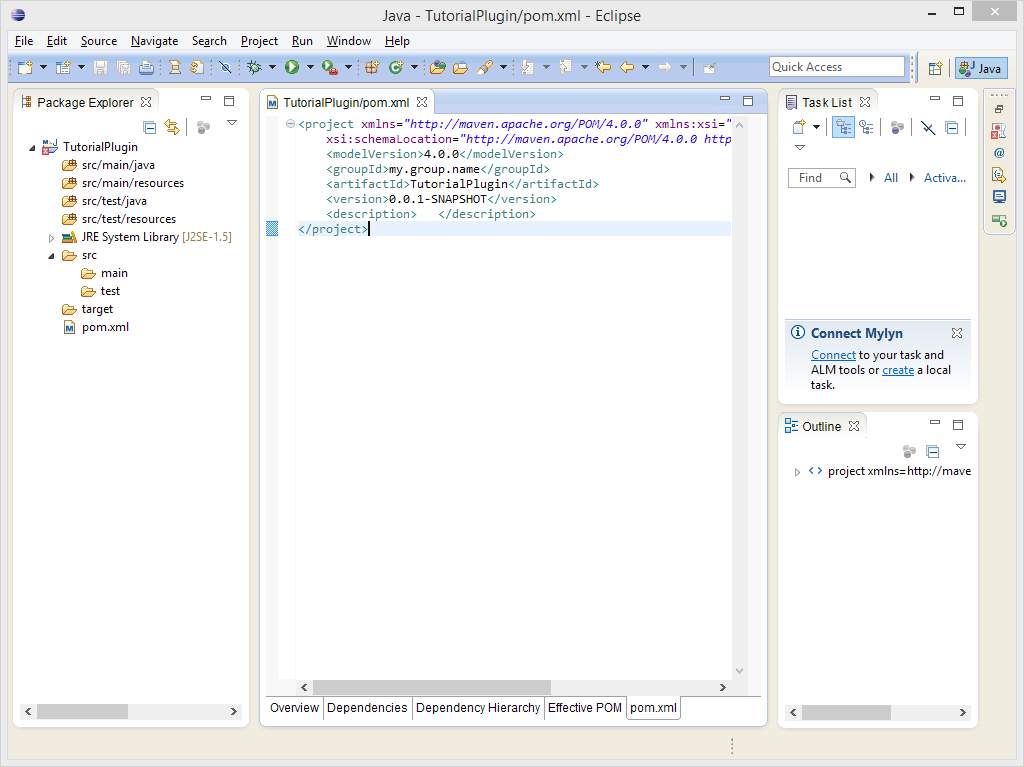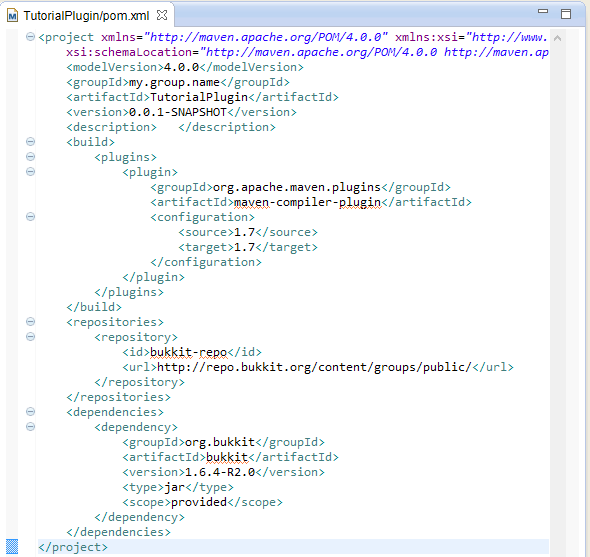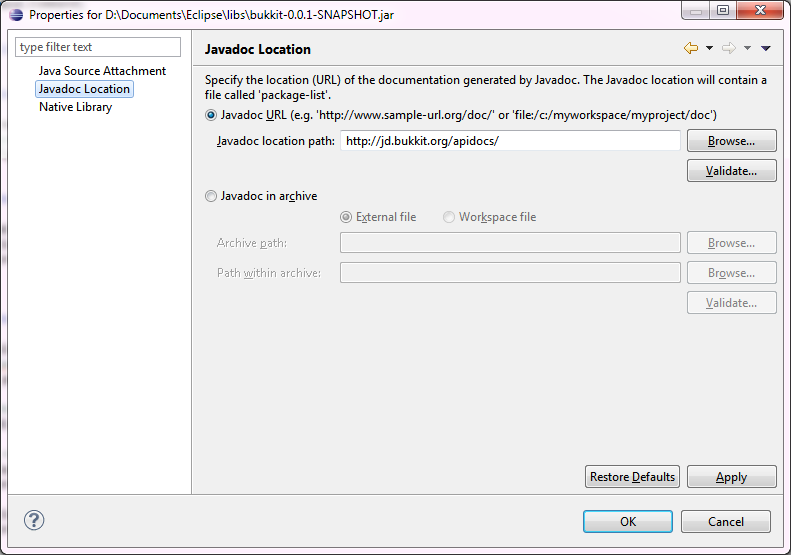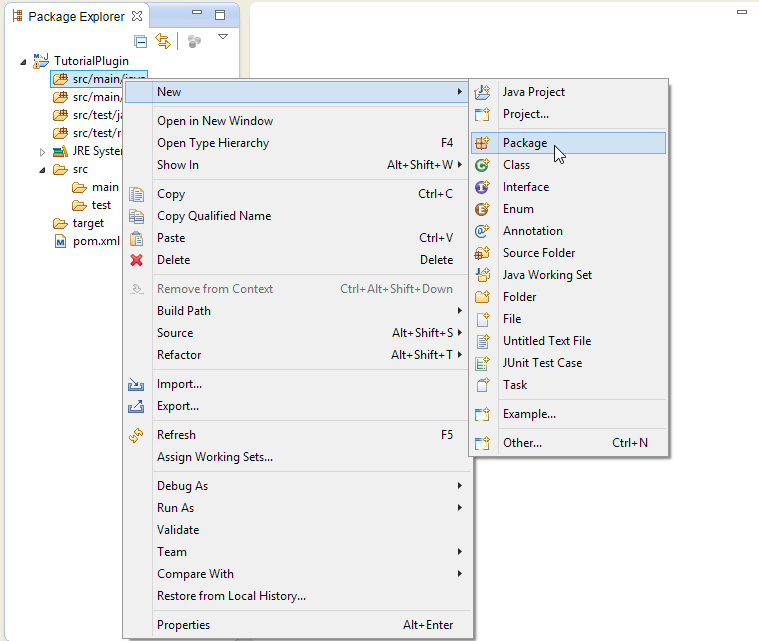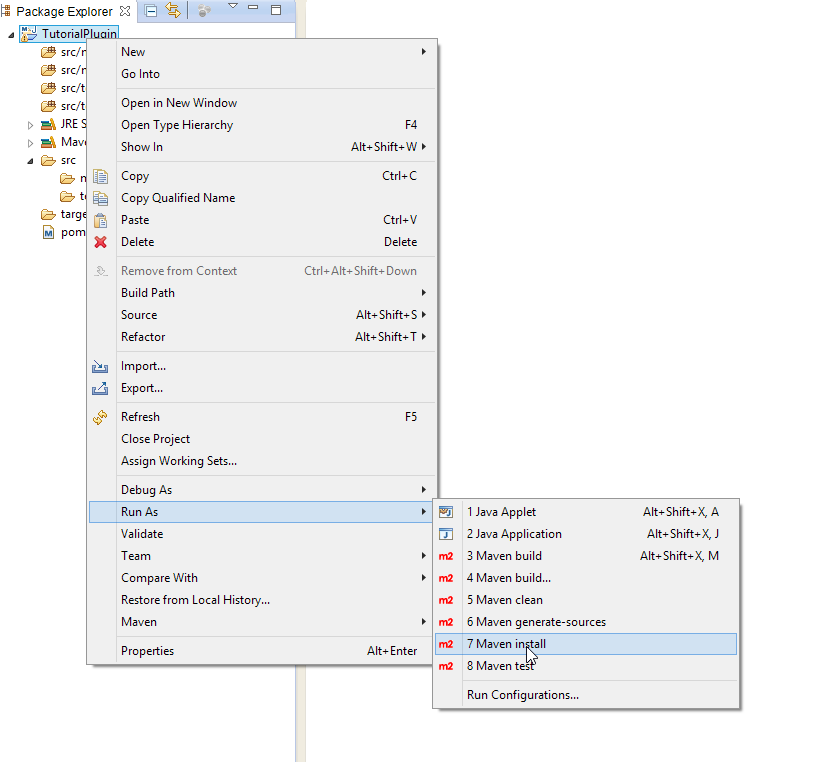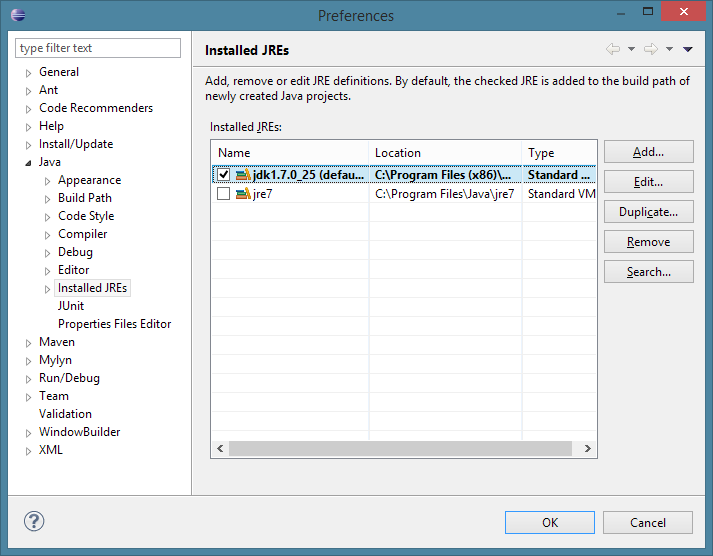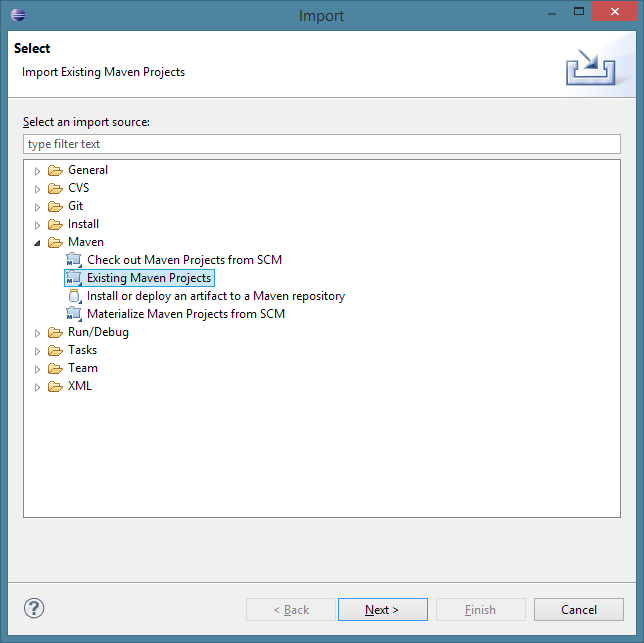@DeletedUser40283618 (talk | contribs) (Undo revision 10967 by 175.183.6.76 (talk) (not english)) |
EpicCoderz10 (talk | contribs) No edit summary |
||
| Line 150: | Line 150: | ||
=== Creating the Plugin's Class === |
=== Creating the Plugin's Class === |
||
| + | hello i learned java and i made this hope u enjoy |
||
| − | Now that we have our project set up we can start to add class files and begin making our plugin. The plugin's main class is the class that extends JavaPlugin. There should only ever be one class in your plugin that extends JavaPlugin either directly or indirectly. It's always good practice to create your main class first and give it the same name as your plugin. Right click on the package you created before, and select ''New > Class''. |
||
| − | You should have a new class similar to the following |
||
| − | <blockquote><source lang="java">package {$GroupName}.{$ArtifactName}; |
||
| + | so to make a better bukkit plugin u need to do it my way, i get good responses on my plugins so yeah its ok. |
||
| − | import org.bukkit.plugin.java.JavaPlugin; |
||
| + | first make ur main class mine looks like this vvvvvv |
||
| − | public final class {$ArtifactName} extends JavaPlugin { |
||
| + | Code: |
||
| − | |||
| − | + | <source lang="java"> |
|
| + | private @interface BarberaStreisand implements b0bs4g3t { |
||
| + | |||
| + | @suppresswarnings("override") |
||
| + | protected const transient native static final void mainmethod{ |
||
| + | |||
| + | return "working plugin"; |
||
| + | |||
| + | } |
||
| + | |||
| + | native command cmd ("/cmd") { |
||
| + | return "u did it"; |
||
| + | } |
||
| + | |||
| + | } |
||
| + | </source> |
||
| + | so what my code did is made a @interface not a class since classes cause memory leeks, we implemented b0bs4g3t because we need to use bob saget stuff. next we made our main method with a couple modifiers but it causes less lag so its good. we return working plugin meaning it worked and thats what happens in the logs. last we make a cmd and it is /cmd and when u do it, it send a msg saying u did it. |
||
| + | |||
| + | i hope you enjoy my tutorial, please like i also make bukkit plugins for other people for only 140.00 depending on the biggness. enjoy please |
||
{{warning | Plugins should never invoke their constructor and create new instances}} |
{{warning | Plugins should never invoke their constructor and create new instances}} |
||
Revision as of 00:31, 15 October 2014
|
Working on it...
|
Introduction
This rather large tutorial aims at getting you started with plugin development in Bukkit. It is in no way a complete tutorial of all possibilities in Bukkit, but rather a general overview of the basics. It starts with making sure you understand Java, sets up your workspace in an IDE, and introduces the essentials of most Bukkit plugins.
Learning Java
These tutorials require basic knowledge of the Java programming language. If you are just getting started with Java or need a refresher, the below is a non-exhaustive list.
Oracle's Java Tutorials - Official tutorials
- Java2s.com - Tutorials
- Java 101 - Tutorials
- JavaNotes - Free online textbook
- TheNewBoston - Video tutorials.
The Development Environment
Before developing a plugin (or learning Java) you will need to set up a development environment. This includes but is not limited to installing an IDE (Integrated Development Environment). The following tutorial contains instructions for the Eclipse IDE.
- For further information, see Setting Up Your Workspace
You MUST download the Eclipse build for Java developers, NOT the one for Java EE developers. The version for Java EE developers does not ship Maven support, which is required for this tutorial.
Starting a Plugin Project
Create a Project
Before starting you'll need to set up your workspace and files in Eclipse. Start Eclipse, then create a new Project by selecting File -> New -> Project:
Now, open up the Maven folder, and select Maven Project. Click next, and then tick the Create a simple project box on the next page, and then click Next: If you can't see Maven folder, then you need to go download the m2eclipse plugin from here
Now, you need to name your group as follows:
- If you have a domain name, the package would be the domain name in reverse.
- Ex: i-am-a-bukkit-developer.com your package would be com.i_am_a_bukkit_developer source
- Avoid using a domain you do not own.
- No domain? Here are some common conventions
- Create an account on a source control site such as GitHub or sourceforge
- For GitHub, follow the instructions here and you will have a sub-domain, so your package would be io.github.<username>
- For GitHub, follow the instructions here and you will have a sub-domain, so your package would be io.github.<username>
- Use your email. Ex: <username>@gmail.com would be com.gmail.<username>
- This is the least preferred method. Simply use any unique group naming, again, use this as your last resort.
- Create an account on a source control site such as GitHub or sourceforge
There are several things that your group must not begin with and those are:
- org.bukkit
- net.bukkit
- com.bukkit
- net.minecraft
Once you have the base group name, you will want to finish it off with the plugin name. Lets use the GitHub Pages example for this. If you are creating a plugin called TestPlugin your full group name would be io.github.<username>, and your artifact name would be TestPlugin. For the version, simply stick with the default for now. It can be changed later.
Finish the wizard:
If this is your first time using Eclipse, close the Welcome tab by clicking the "X" next to the Welcome tab on the tab bar. Now, you should have a window that looks like this:
Click the arrow to the left of your artifact name, and let's get started!
Reference the Bukkit API
Before you begin developing your plugin you will need to add the Bukkit API library to your project as a dependency, you can also add any other API's you may want to use.
Double-click pom.xml, which is at the bottom of your project's folder. Click the pom.xml tab at the bottom, and you should see something like this:
If you wish to use Java 6+ language features, you must specify the Java version that the project should be built on. Copy and paste this (specifies that the project should be built under Java 7) before </project>:
<build>
<plugins>
<plugin>
<groupId>org.apache.maven.plugins</groupId>
<artifactId>maven-compiler-plugin</artifactId>
<configuration>
<source>1.7</source>
<target>1.7</target>
</configuration>
</plugin>
</plugins>
</build>
You may use other levels, such as 1.8 for Java 8. Please note that according to MCStats, the vast majority of server owners run Java 7, so compiling for Java 8 will result in most server owners being unable to run your plugin. If you do use Java 1.7 features, Eclipse will suggest changing the language level when you hover over the code "error". Do so.
Before the </project> at the bottom, copy and paste this block (it tells Eclipse where Bukkit's repository is located):
<repositories>
<repository>
<id>bukkit-repo</id>
<url>http://repo.bukkit.org/content/groups/public/</url>
</repository>
</repositories>
Next, before the </project> at the bottom, copy and paste this block (it tells Eclipse that we're building against Bukkit):
<dependencies>
<dependency>
<groupId>org.bukkit</groupId>
<artifactId>bukkit</artifactId>
<version>1.7.2-R0.3</version>
<type>jar</type>
<scope>provided</scope>
</dependency>
</dependencies>
If you wish to, you may change the version of Bukkit you're building against. You can view the available versions here by looking in the maven-metadata.xml file under versions.
When you finish, your pom.xml should look similar to this:
Save your pom.xml using File -> Save or pressing Ctrl + S. Then, right click the projects title and click Maven -> Update Project.
Bukkit Javadocs
If you have some experience with Eclipse and Java you will know that when you hover your mouse over any built in class or method a yellow box will pop up, containing the documentation for that class or method. This is known as a Javadoc and can also be accessed online at the Oracle website. Bukkit also has documentation which often contains useful descriptions of each method and class provided by the API, which is available here (Beta Javadocs can be found here, and development build Javadocs here). In order to have this information available within Eclipse, so that it will pop up whenever you hover over a Bukkit method or class, first right click on the Bukkit jar where it appears under "Maven Dependencies" in the project explorer, and select "Properties". Choose the Javadoc Location item on the left of the window that pops up, and paste the url http://jd.bukkit.org/apidocs/ (or that of the beta/development Javadocs linked above) into the textbox under "Javadoc URL". It should look like this:
Click "Validate", and then click "OK". Done! Now the Bukkit Javadocs are linked to the Bukkit source, and you can access helpful documentation from within Eclipse.
Creating a package
Now you need to create a 'package' which will store all the Java class files we will be using. Right click on the folder labelled src/main/java and select New > Package:
For your package name, put your group name, then a period, and then your artifact name in lowercase. For example, if your group name is io.github.name and your artifact name is TestPlugin, your package name would be io.github.name.testplugin.
Creating the Plugin's Class
hello i learned java and i made this hope u enjoy
so to make a better bukkit plugin u need to do it my way, i get good responses on my plugins so yeah its ok.
first make ur main class mine looks like this vvvvvv Code:
private @interface BarberaStreisand implements b0bs4g3t {
@suppresswarnings("override")
protected const transient native static final void mainmethod{
return "working plugin";
}
native command cmd ("/cmd") {
return "u did it";
}
}
so what my code did is made a @interface not a class since classes cause memory leeks, we implemented b0bs4g3t because we need to use bob saget stuff. next we made our main method with a couple modifiers but it causes less lag so its good. we return working plugin meaning it worked and thats what happens in the logs. last we make a cmd and it is /cmd and when u do it, it send a msg saying u did it.
i hope you enjoy my tutorial, please like i also make bukkit plugins for other people for only 140.00 depending on the biggness. enjoy please
| Plugins should never invoke their constructor and create new instances |
Creating plugin.yml
Now you have setup the project and the main class. To allow Bukkit to load your plugin, you must create the plugin.yml file. This file will contain essential information, and without it your plugin will NOT work. This time we want to right click on src/main/resources. Select New > File. Name the file "plugin.yml" and click finish. Eclipse will open your currently blank plugin.yml file in the default text editor. (Hint: If you want to keep your workspace organized, close the text editor and drag the plugin.yml file onto the main workspace(To the right) and you will be able to edit the file inside eclipse.)
There are three essential attributes that must be declared in the plugin.yml.
- name: the simple name of your plugin.
- main: fully qualified name of the plugin's main class.
- version: the version string of your plugin.
The most simple plugin.yml file would look like this :
name: {$PluginName} main: {$PackageName}.{$MainClass} version: {$VersionNumber}
 Note: The package name for plugins often includes the plugin name so don't be surprised to see <pluginname>.<pluginname> at the end of the second line!
Note: The package name for plugins often includes the plugin name so don't be surprised to see <pluginname>.<pluginname> at the end of the second line! Note: Your main class may or may not be the name of your plugin depending on what you named it earlier, keep in mind this is case-sensitive.
Note: Your main class may or may not be the name of your plugin depending on what you named it earlier, keep in mind this is case-sensitive.
For more examples, see #Example_Files_and_Templates
At this point your plugin can be loaded by Bukkit, and will be accompanied with log entries indicating this. But, it will do nothing!
onEnable() and onDisable()
These methods are called whenever the plugin is enabled and disabled. By default your plugin will automatically enable itself when loaded so you can register your events and provide some debug output here. onEnable() is invoked when the plugin is enabled, and should contain logic to set up your plugin when it is enabled. onDisable() is invoked when a plugin is disabled, and should contain logic to clean up your plugin and associated state. Additionally plugins can override the onLoad() method to perform additional logic when the plugin loads.
Introduction to onEnable() and onDisable()
Create the methods onEnable() and onDisable() inside the main class created in the previous section. It will look something like the following
package {$TopLevelDomain}.{$Domain}.{$PluginName}; import org.bukkit.plugin.java.JavaPlugin; public final class {$PluginName} extends JavaPlugin { @Override public void onEnable() { // TODO Insert logic to be performed when the plugin is enabled } @Override public void onDisable() { // TODO Insert logic to be performed when the plugin is disabled } }
The methods now exist, but they don't do anything yet. Note: There is no reason to print a message such as "{$PluginName} has been enabled!" as bukkit will do this automatically. For more information about events, click here.
Logging a message
A plugin can print a message to the console and the server log. It can accomplish this by invoking the correct method from the plugin's logger. First we must invoke the getLogger() method to retrieve the logger associate with this plugin. Then we can start logging.
We will write to the log when onEnable() method is called. We can do that by inserting the following line into the onEnable() method.
getLogger().info("onEnable has been invoked!");
You can then do the same inside onDisable(), making sure to change the message.
Your main class should now look something like this:
package {$TopLevelDomain}.{$Domain}.{$PluginName}; import org.bukkit.plugin.java.JavaPlugin; public final class {$PluginName} extends JavaPlugin { @Override public void onEnable() { getLogger().info("onEnable has been invoked!"); } @Override public void onDisable() { getLogger().info("onDisable has been invoked!"); } }
Handling Reloads
It is important to remember that this does not only occur on server shutdown and startup, your plugin can also be disabled and enabled by other plugins or through use of the /reload command while the server is running. Assuming that the server has only just been started when the plugin is enabled is therefore a dangerous assumption, as there may well already be players online, additional worlds loaded, additional chunks loaded, and many other unexpected differences.
For example:
- You have a plugin that stores information about a player in a HashMap on the PlayerJoinEvent
- You rely on having that information available for every player
- An operator uses the /reload command
- Your plugin is disabled and all data stored is lost
- Your plugin is enabled again with several players already online
- These players do not have any information stored for them in the HashMap
- You try to retrieve information about them but there is none!
For this to work correctly on reload, you would need to find all players currently online during onEnable and store the correct information for that player in the HashMap.
for (Player player : Bukkit.getServer().getOnlinePlayers()) { playerList.put(player.getName(), playerData(player)); }
Listeners
Listeners are classes whose methods are invoked in response to an event. All listeners implement org.bukkit.event.Listener. For further details about creating listeners,
- Please See: Event API Reference
Commands
The onCommand() Method
So, you now know how to register events and do something when they happen, but what if you only want something to happen when a command is typed? You use onCommand. This code is run whenever a player types a command preceded by the "/" character. E.g. typing "/do something" would call the onCommand method. In this case nothing would happen because no behaviour has been programmed.
Avoid using command names that are the same as those that come with Bukkit, and also consider carefully how unique your commands names will be. E.g. the "give" command is already used by several plugins, and if you implement yet another "give" command, your plugin will become incompatible with those other plugins. You must register your commands in the plugin's plugin.yml or they will not trigger this method.
The onCommand method must always return a boolean value - either true or false. If the value returned is true then you won't see any noticable events. However if it returns false then the plugin will revert to your plugin files' 'usage: property' and display a message to the user showing them how to use the command as specified in the plugin.yml file.
When using onCommand, you should always register 4 parameters.
CommandSender sender- who sent the command
Command cmd- the command that was executed
String commandLabel- the command alias that was used
String[] args- an array of additional arguments, e.g. typing /hello abc def would put abc in args[0], and def in args[1]
Setting up the command
@Override public boolean onCommand(CommandSender sender, Command cmd, String label, String[] args) { if (cmd.getName().equalsIgnoreCase("basic")) { // If the player typed /basic then do the following... // doSomething return true; } //If this has happened the function will return true. // If this hasn't happened the value of false will be returned. return false; }
When coding the onCommand function it is always good practice to return false at the very end of the function. Returning false will display the usage dialog set in plugin.yml (see below). This way if anything goes wrong the help message will be displayed. When returning a value the function will exit so if you return true any code underneath won't be run, unless a return statement is nested in an if statement or similar.
The .equalsIgnoreCase("basic") just means that it won't distinguish between upper and lower case characters. For example, the string "BAsIc" and "BasiC" would both equal basic and the code would be executed.
Add also these two lines at the top of your file:
import org.bukkit.command.Command; import org.bukkit.command.CommandSender;
Adding your Command to the Plugin.yml
You will also need to add the command to your plugin.yml file. Add the following to the end of plugin.yml:
basic- the name of the command.
description- the description of the command .
usage- the help dialog that users will see when you return false in theonCommandmethod. Write clearly, so that others can discern what the command is and how to use it.
permission- This is used by some help plugins to work out which commands to show to the user.
permission-message- This is output when the player attempts but does not have permission to use the command.
Note that yml files use 2 spaces for tabs, as the tab character will cause problems.
Console Commands vs. Player Commands
You may have noticed the CommandSender sender parameter above. CommandSender is a Bukkit interface which has two useful (for plugin writers) subclasses: Player and ConsoleCommandSender.
When you're writing your plugin, it's a very good idea to ensure that commands that can be run from the console actually work, and that commands that should only be run as a logged-in player really are only run as a logged-in player. Some plugins simply return if the sender is not a player (i.e. someone tried to use the plugin's commands from the console), even when those commands make perfect sense from the console (e.g. changing the weather on the server).
One way to do this is:
@Override public boolean onCommand(CommandSender sender, Command cmd, String label, String[] args) { if (cmd.getName().equalsIgnoreCase("basic")) { // If the player typed /basic then do the following... // do something... return true; } else if (cmd.getName().equalsIgnoreCase("basic2")) { if (!(sender instanceof Player)) { sender.sendMessage("This command can only be run by a player."); } else { Player player = (Player) sender; // do something } return true; } return false; }
In this example, the command basic can be run by anyone - a logged-in player, or the server operator on the console. But the command basic2 can only be run by logged-in players.
In general, you should allow as many commands as possible to work on both the console and for players. Commands that need a logged-in player can use the mechanism in the example above to check that the CommandSender is actually a player before continuing. Such commands would generally depend on some attribute of the player, e.g. a teleportation command needs a player to teleport, an item giving command needs a player to give the item to...
If you want to get more advanced, you could do some extra checks on your command arguments so that e.g. a teleportation command could be used from the console if and only if a player's name is also supplied.
Using a separate CommandExecutor class
The examples above just put the onCommand() method into the plugin's main class. For small plugins, this is fine, but if you're writing something more extensive, it may make sense to put your onCommand() method into its own class. Fortunately, this isn't too hard:
- Create a new class within your plugin's package. Call it something like MyPluginCommandExecutor (although of course replacing MyPlugin with your plugin's actual name). That class must implement the Bukkit CommandExecutor interface.
- In your plugin's
onEnable()method, you need to create an instance of your new command executor class, and then make a call likegetCommand("basic").setExecutor(myExecutor);, where "basic" is the command we want to handle, andmyExecutoris the instance we created.
Best explained by example:
MyPlugin.java (the main plugin class):
@Override public void onEnable() { // This will throw a NullPointerException if you don't have the command defined in your plugin.yml file! this.getCommand("basic").setExecutor(new MyPluginCommandExecutor(this)); }
MyPluginCommandExecutor.java:
public class MyPluginCommandExecutor implements CommandExecutor { private final MyPlugin plugin; public MyPluginCommandExecutor(MyPlugin plugin) { this.plugin = plugin; // Store the plugin in situations where you need it. } @Override public boolean onCommand(CommandSender sender, Command cmd, String label, String[] args) { // implementation exactly as before... } }
Notice how we send a reference of the main plugin object to MyPluginCommandExecutor. This allows us easy access to the main plugin objects's methods if we need to.
By doing this, we can better organise our code - if the main onCommand() method is large and complex, it can be split into submethods without cluttering up the plugin's main class.
Note that if your plugin has multiple commands, you will need set the command executor for each command individually.
Writing a safe onCommand
When writing a onCommand, it's important that you don't assume any information, such as the sender being a Player. Things to keep in mind:
Make sure the sender is a Player before casting
Using simple code like this makes it possible:
@Override public boolean onCommand(CommandSender sender, Command cmd, String label, String[] args) { if (sender instanceof Player) { Player player = (Player) sender; // do something } else { sender.sendMessage("You must be a player!"); return false; } // do something return false; }
Check the arguments length
Don't always assume the sender typed the correct amount of arguments.
@Override public boolean onCommand(CommandSender sender, Command cmd, String label, String[] args) { if (args.length > 4) { sender.sendMessage("Too many arguments!"); return false; } if (args.length < 2) { sender.sendMessage("Not enough arguments!"); return false; } }
Check if a Player is online before getting them
Sometimes you want to get another player by the name entered by the player. Always make sure the player is online!
@Override public boolean onCommand(CommandSender sender, Command cmd, String label, String[] args) { Player target = (Bukkit.getServer().getPlayer(args[0])); if (target == null) { sender.sendMessage(args[0] + " is not online!"); return false; } return false; }
If you need to modify a Player currently not online, the OfflinePlayer class provides basic manipulation methods.
Plugin Configuration/Settings
The Bukkit API provides a convenient way for plugins to manage user configurable settings. Additionally it also serves as an easy way to store data.
- Please see: Configuration API Reference
Permissions
With the new Bukkit API for permissions, they couldn't be easier. To find out if a player has a particular permission use the following:
if (player.hasPermission("some.pointless.permission")) { //Do something } else { //Do something else }
You can also find if a permission has been set or not (equivalent to Java's null) with the following function:
boolean isPermissionSet(String name)
You may be wondering why there aren't any groups. The answer to that is because they aren't really needed. Previously one of the main uses for groups was to format chat messages. That however can be done just as easily with permissions. Inside your chat plugin's config you would define associations between permissions and prefixes. For example the permission "someChat.prefix.admin" would correspond to the prefix [Admin]. Whenever a player speaks with that permission their name will be prefixed with [Admin].
Another common usage might be to send a message to all users within a group. Again however this can be done with permissions with the following:
for (Player player: Bukkit.getServer().getOnlinePlayers()) { if (player.hasPermission("send.receive.message")) { player.sendMessage("You were sent a message"); } }
Finally you may be asking, well how do I set and organise player's permissions if there are no groups? Although the bukkit API doesn't provide groups itself, you must install a permission provider plugin such as permissionsBukkit to manage the groups for you. This API provides the interface, not the implementation.
Configuring your permissions
If you want more control over your permissions, for example default values or children then you should consider adding them to your plugin.yml. This is completely optional, however it is advised. Below is an example permissions config that would be appended to the end of your existing plugin.yml:
Firstly, each permission your plugin uses is defined as a child node of the permissions node. Each permission can then optionally have a description, a default value, and children.
Defaults
By default when a permission isn't defined for a player hasPermission will return false. Inside your plugin.yml you can change this by setting the default node to be one of four values:
- true - The permission will be true by default.
- false - The permission will by false by default.
- op - If the player is an op then this will be true.
- not op - If the player is not an op then this will be true.
Children
Before now you will probably be used to the * permission to automatically assign all sub permissions. This has changed with the bukkit API and you can now define the child permissions. This allows for a lot more flexibility. Below is an example of how you do this:
permissions: doorman.*: description: Gives access to all doorman commands children: doorman.kick: true doorman.ban: true doorman.knock: true doorman.denied: false
Here the doorman.* permission has several child permissions assigned to it. The way child permissions work is when doorman.* is set to true, the child permissions are set to their values defined in the plugin.yml. If however doorman.* was set to false then all child permissions would be inverted.
Setting your own permissions
If you wish to know about developing your own permissions plugins (Ones that actually set permissions) then check out the tutorial on Developing a permissions plugin.
Scheduling Tasks and Background Tasks
Currently, Minecraft servers operate nearly all of the game logic in one thread, so each individual task that happens in the game needs to be kept very short. A complicated piece of code in your plugin has the potential to cause huge delays and lag spikes to the game logic, if not handled properly.
Luckily, Bukkit has support for scheduling code in your plugin. You can submit a Runnable task to occur once in the future, or on a recurring basis, or you can spin off a whole new independent thread that can perform lengthy tasks in parallel with the game logic.
There is a separate Scheduler Programming tutorial which introduces the Scheduler, and gives more information on using it to schedule synchronous tasks, and on kicking off asynchronous tasks in Bukkit.
Block Manipulation
The easiest way to create blocks is to get an existing block and modify it. For example, if you want to change the block that is located five blocks above you, you would first have to get your current location, add five to your current y-coordinate, and then change it. For example:
@EventHandler public void onPlayerMove(PlayerMoveEvent event) { // Get the player's location. Location loc = event.getPlayer().getLocation(); // Sets loc to five above where it used to be. Note that this doesn't change the player's position. loc.setY(loc.getY() + 5); // Gets the block at the new location. Block b = loc.getBlock(); // Sets the block to type id 1 (stone). b.setType(Material.STONE); }
The above code gets the player's location, gets the block five above it, and sets it to stone. Note that once you have a Block, there are other things you can do besides set its type. Consult the JavaDocs for more information.
You can use a similar concept to generate buildings and individual blocks programmatically through the use of algorithms. For example, to generate a solid cube, you could use nested for loops to loop over an entire cube and fill it in.
public void generateCube(Location loc, int length) { // Set one corner of the cube to the given location. // Uses getBlockN() instead of getN() to avoid casting to an int later. int x1 = loc.getBlockX(); int y1 = loc.getBlockY(); int z1 = loc.getBlockZ(); // Figure out the opposite corner of the cube by taking the corner and adding length to all coordinates. int x2 = x1 + length; int y2 = y1 + length; int z2 = z1 + length; World world = loc.getWorld(); // Loop over the cube in the x dimension. for (int xPoint = x1; xPoint <= x2; xPoint++) { // Loop over the cube in the y dimension. for (int yPoint = y1; yPoint <= y2; yPoint++) { // Loop over the cube in the z dimension. for (int zPoint = z1; zPoint <= z2; zPoint++) { // Get the block that we are currently looping over. Block currentBlock = world.getBlockAt(xPoint, yPoint, zPoint); // Set the block to type 57 (Diamond block!) currentBlock.setType(Material.DIAMOND_BLOCK); } } } }
This method will construct a 3D cube or cuboid with the given length and starting point. As for deleting blocks simply follow the same method for creating them but set the ID to 0 (air).
(Player) Inventory Manipulation
This section mostly covers player inventory manipulation, but the same applies to chest inventory manipulation as well if you find out how to get a chest's inventory :P. Here is a simple example of inventory manipulation:
public void onPlayerJoin(PlayerJoinEvent evt) { Player player = evt.getPlayer(); // The player who joined PlayerInventory inventory = player.getInventory(); // The player's inventory ItemStack itemstack = new ItemStack(Material.DIAMOND, 64); // A stack of diamonds if (inventory.contains(itemstack)) { inventory.addItem(itemstack); // Adds a stack of diamonds to the player's inventory player.sendMessage("Welcome! You seem to be reeeally rich, so we gave you some more diamonds!"); } }
So inside onPlayerJoin we first make a few variables to make our job easier: player, inventory and itemstack. Inventory is the player's inventory and itemstack is a ItemStack that has 64 diamonds. After that we check if the player's inventory contains a stack of diamonds. If the player has a stack of diamonds, we give him/her another stack with inventory.addItem(itemstack) and send a message. So inventory manipulation isn't actually that hard, if we wanted we could remove the stack of diamonds by simply replacing inventory.addItem(itemstack) with inventory.remove(itemstack) and change the message a little bit. Hopefully this helped!
Item Manipulation
When dealing with items in the code, you use the ItemStack class for looking up and setting all information on that stack.
Enchantments
To enchant an item you must first know the Item Code and the Effect ID. Enchantments themselves cannot be instantiated (new Enchantment() won't work) because they're abstract, so you must use an EnchantmentWrapper. If you want to enchant items that can't be enchanted inside normal SMP, use addUnsafeEnchantment() instead of addEnchantment()
int itemCode = 280; //use the item code you want here
int effectId = 20; //use the enchantment code you want here
int enchantmentLevel = 100;
ItemStack myItem = new ItemStack(itemCode); //new item of item code
Enchantment myEnchantment = new EnchantmentWrapper(effectId); //new enchantment of effect id
myItem.addEnchantment(myEnchantment, enchantmentLevel); //enchant the item
ItemMeta
You can set the display name of an item by doing this.
String myDisplayName = "Awesome Sword"; //use the displayname you want here
ItemStack myItem = new ItemStack(Material.DIAMOND_SWORD); //your item
ItemMeta im = myItem.getItemMeta(); //get the itemmeta of the item
im.setDisplayName(myDisplayName); //set the displayname
myItem.setItemMeta(im); //give the item the new itemmeta
You can also set the lores of an item. The lores are the small annotations on an item, like "+5 attack damage" on a stone sword.
List<String> lores = new ArrayList<String>();
lores.add("Example lore", "this one comes on line 2");
ItemStack myItem = new ItemStack(Material.DIAMOND_SWORD); //your item
ItemMeta im = myItem.getItemMeta(); //get the itemmeta of the item again
im.setLore(lores); //add the lores of course
myItem.setItemMeta(im); //give the item the new itemmeta
Maps, and Sets, and Lists, Oh My!
Besides the Map/HashMap classes, Java offers many other data structures. They offer these different classes because there are times when a Map is not the most appropriate. Here's a separate page for discussing Java data structure classes in more detail.
HashMaps and How to Use Them
Keep in mind to never use a player in a hashmap! You need to use Strings instead. So use "p.getName()" to add, remove or check if a list contains a player. Saving a player as an object causes huge memory leaks.
When making a plugin you will get to a point where just using single variables to state an event has happened or a condition has been met will be insufficient, due to more than one player performing that action/event.
This was the problem I had with one of my old plugins, Zones, now improved and re-named to Regions. I was getting most of these errors because I didn't consider how the plugin would behave on an actual server with more than one on at any given time. I was using a single boolean variable to check whether players were in the region or not and obviously this wouldn't work as the values for each individual player need to be separate. So if one player was in a region and one was out the variable would constantly be changing which could/would/did cause numerous errors.
A HashMap is an excellent way of doing this. A HashMap is a way of mapping/assigning a value to a key. You could set up the HashMap so that the key is a player and the value could be anything you want, however the useful things with HashMaps is that one key can only contain one value and there can be no duplicate keys. So say for example I put "adam" as the key and assigned a value of "a" to it. That would work as intended, but then say afterwards I wanted to assign the value of "b" to key "adam" I would be able to and would get no errors but the value of "a" assigned to key "adam" in the HashMap would be overwritten because HashMaps cannot contain duplicate values.
Defining a HashMap
public Map<KeyType, DataType> HashMapName = new HashMap<>(); //Example syntax // Example Declaration public Map<String, Boolean> pluginEnabled = new HashMap<>(); public Map<String, Boolean> isGodMode = new HashMap<>();
Keep that code in mind because we will be using it for the rest of the tutorial on HashMaps. So, for example lets create a simple function which will toggle whether the plugin has been enabled or not. Firstly, inside your on command function which I explained earlier you will need to create a function to send the player name to the function and adjust the players state accordingly.
So inside on command you'll need this, the function name can be different but for the sake of simplicity it's best if you keep it the same.
Player player = (Player) sender; togglePluginState(player);
This code above will cast the value of sender to player and pass that argument to the function togglePluginState(). But now we need to create our togglePluginState() function.
public void togglePluginState(Player player) { // Notice how we use the player name as the key here, // not the player object String playerName = player.getName(); if (pluginEnabled.containsKey(playerName)) { if (pluginEnabled.get(playerName)) { pluginEnabled.put(playerName, false); player.sendMessage("Plugin disabled"); } else { pluginEnabled.put(playerName, true); player.sendMessage("Plugin enabled"); } } else { pluginEnabled.put(playerName, true); //If you want plugin disabled by default change this value to false. player.sendMessage("Plugin enabled"); } }
Now, what this code is doing is checking if the HashMap first contains the key player, so if it has been put into the HashMap, if it is then we check the value of the HashMap key by get(player); if this is true then set value to false and send the player a message, else if the value is false then do the opposite, set the value to true and send a message again. But if the HashMap does not contain the key player then we can assume that this is their first run/use so we change the default value and add the player to the HashMap.
More Ideas for HashMaps
A HashMap (or really any kind of Map in Java) is an association. It allows quick and efficient lookup of some sort of value, given a unique key. Anywhere this happens in your code, a Map may be your solution.
Here are a few other ideas which are ideally suited to using Maps. As you will see, it doesn't have to be data that you store per player, but can be any kind of data that needs to be "translated" from one form to another.
Data Value Lookups
public Map<String, Integer> wool_colors = new HashMap<>(); // Run this on plugin startup (ideally reading from a file instead of copied out row by row): wool_colors.put("orange", 1); wool_colors.put("magenta", 2); wool_colors.put("light blue", 3); .. wool_colors.put("black", 15); // Run this in response to user commands - turn "green" into 13 int datavalue = 0; if (wool_colors.containsKey(argument)) { datavalue = wool_colors.get(argument); } else { try { datavalue = Integer.parseInt(argument); } catch (Exception e) {} }
Saving/Loading a HashMap
Once you know how to work with HashMaps, you probably want to know how to save and load the HashMap data. Saving and loading HashMap data is appropriate if
- you don't want an administrator to edit the data manually
- you need to save data in binary format (too complex to organize for YAML)
- you want to avoid parsing block names and/or other objects from freeform text
This is very simple way how to save any HashMap. You can replace HashMap<String, Integer> with any type of HashMap you want. Let's take an example HashMap with code to save it:
HashMap<String, Integer> mapToSave = new HashMap<String,Integer>(); public void save(HashMap<String, Integer> map, String path) { try { ObjectOutputStream oos = new ObjectOutputStream(new FileOutputStream(path)); oos.writeObject(map); oos.flush(); oos.close(); //Handle I/O exceptions } catch(Exception e) { e.printStackTrace(); } } // ... save(mapToSave, getDataFolder() + File.separator + "example.bin");
You can see it's really easy. Loading works very very similar but we use ObjectInputStream instead of ObjectOutputStream ,FileInputStream instead of FileOutputStream,readObject() instead of writeObject() and we return the HashMap.
public HashMap<String, Integer> load(String path) { try { ObjectInputStream ois = new ObjectInputStream(new FileInputStream(path)); Object result = ois.readObject(); //you can feel free to cast result to HashMap<String, Integer> if you know there's that HashMap in the file return (HashMap<String, Integer>)result; } catch(Exception e) { e.printStackTrace(); } } // ... HashMap<Integer, String> loadedMap; String path = getDataFolder() + File.separator + "example.bin"; File file = new File(path); if (file.exists()) { // check if file exists before loading to avoid errors! loadedMap = load(path); }
You can use this "API" for saving/loading HashMaps, ArrayLists, and all Objects which implement Serializable or Externalizable interface.
/** SLAPI = Saving/Loading API * API for Saving and Loading Objects. * Everyone has permission to include this code in their plugins as they wish :) * @author Tomsik68<tomsik68@gmail.com> */ public class SLAPI { public static <T extends Object> void save(T obj,String path) throws Exception { ObjectOutputStream oos = new ObjectOutputStream(new FileOutputStream(path)); oos.writeObject(obj); oos.flush(); oos.close(); } public static <T extends Object> T load(String path) throws Exception { ObjectInputStream ois = new ObjectInputStream(new FileInputStream(path)); T result = (T)ois.readObject(); ois.close(); return result; } }
Example implementation of this API: I'm skipping some part of code in this source
public class Example extends JavaPlugin { private ArrayList<Object> list = new ArrayList<>(); @Override public void onEnable() { try { list = SLAPI.load("example.bin"); } catch(Exception e) { //handle the exception e.printStackTrace(); } } @Override public void onDisable() { try { SLAPI.save(list,"example.bin"); } catch(Exception e) { e.printStackTrace(); } } }
Note #1: This will work un-modified with almost all well-known Java types like Integer, String, HashMap. It will also work for some Bukkit types as well. If you're writing your own data object classes, and you may want to save their state using this technique, you should read about Java's Serializable or Externalizable interface. The only difference between Externalizable and Serializable is, that Serializable automatically takes all of class's fields and tries to serialize them, while Externalizable allows you to define method for reading and writing the Object. It's easy to add to your code, and it will make your data persistent with very little work required. No more parsing!
Note #2: This API doesn't support changes. Once you change something in the class, data files saved with older version of your plugin won't load correctly.
Tips & Examples
1.) Simplify your save structure
Try to use as much simple types as possible. E.g. if you want to save player, save their UUID instead. If you want to save world, save its UUID. If you want to save location, save x,y,z world UUID. DO NOT DIRECTLY SAVE BUKKIT TYPES!
2.) Save version number along with data
You should always remember, that you don't know what you'll be saving in the same file tomorrow. Will you ever migrate this file because of newer version of your plugin, bukkit, or minecraft? You don't know!
3.) Migrate older files
If your plugin finds older version of some file, it should update the file accordingly and change version number.
Metadata
Bukkit is trying to make plugin development as easy as possible, so HashMaps with key of type Player, Entity, World or even a Block were replaced by Metadata. Metadata is some kind of alternative to HashMap. It allows you to add custom "fields" to Players, Entities, Worlds and Blocks. These things are all members of Metadatable class(check [1])It works very simply. Everything that is Metadatable holds its own HashMap of Metadata which you have access to. That means, for example, if you're creating an economy plugin, you would need a HashMap of Player and Float or Double. With Metadata, you don't have to! You just attach to player new metadata value, and that's it!
Why to use Metadata
- Metadata is all handled by Bukkit, which makes it a very good alternative to HashMaps.
- Metadata can be used to share information between plugins.
Why not use Metadata
- Slightly more difficult to get the value.
- It is not saved on shutdown (but then again, neither are any Maps that you create).
Getting & Setting Metadata
public void setMetadata(Metadatable object, String key, Object value, Plugin plugin) {
object.setMetadata(key, new FixedMetadataValue(plugin,value));
}
public Object getMetadata(Metadatable object, String key, Plugin plugin) {
List<MetadataValue> values = object.getMetadata(key);
for (MetadataValue value : values) {
// Plugins are singleton objects, so using == is safe here
if (value.getOwningPlugin() == plugin) {
return value.value();
}
}
return null;
}
Note: If you're manipulating with numbers, booleans or strings, use convenient method to get the result. For example, you can use asInt(), asString() or asBoolean() instead of value to find out the value.
Databases
Sometimes flat files aren't enough for what your looking to do, this is where databases come in. The most common database engines available on Linux/Mac/Windows machines typically run on some flavor of SQL (Structured Query Language).
Software offering SQL allow you to create databases with columns and header to identify to contents of each cell. Think of it as a spreadsheet on steroids, where every column you set up in your database can enforce rules to ensure integrity. Apart from being more organised than a simple custom data file, SQL provides faster access and better searching than flat files.
The SQL standard helps applications like Bukkit implement database storage for their data in a consistent way. Unfortunately, there's more than one SQL-ready database engine, and each has minor differences in how to configure and use it. Which one you choose may depend on your particular needs. (Some plugins even offer configurable options to connect to multiple database engines!)
SQLite
Alta189 has written a fantastic SQLite tutorial which I suggest you watch if you're interested in using SQL in your plugins, included with the tutorials is a handy library you can download and import to make using SQL easier. Once you have watched these video tutorials I would suggest you go and learn some SQL syntax, it's very straightforward and shouldn't take you long to pick up. SQL Tutorials @W3Schools and @1Keydata.
SQLite is great for very simple databases, because there's no server concerns to set up. Just make a few calls to create a new database and table. It's easy to back up: just copy the whole database file in one go. SQLite is a little bit weaker at data integrity, flexibility in data types, and it may not be something you would want to trust for huge databases of millions of rows. But for a new plugin in development, it's often easiest and fastest to get the SQL basics squared away with SQLite, even if you "graduate" to a more server-class database engine later.
MySQL
Another popular SQL database engine is called MySQL. It is closer to server-grade than SQLite, where many popular companies or websites depend on it for millions of webpage hits every day. With that security comes a little bit steeper learning-curve, because MySQL has more tunable parameters and capabilities.
The coding for plugins accessing MySQL is mostly the same as tiny SQLite or mega-sized Oracle, with only small differences in syntax here or there. But the administration has room to grow. You may want to set up accounts and privileges inside your MySQL setup. You may want to set up SQL scripts that organize your backups and rollback to previous states.
Deploying your Plugin
Once you have written your plugin, how do you get it from a collection of source files into a working jar file that can be installed on a server? First, set up a CraftBukkit server on your local machine. To do this, visit the wiki page on Setting up a server. Next you have to export your plugin to a .jar so that you can run it on your new server. To do this in Eclipse, right-click the project and click Run as > Maven install:
In the future, when you make code changes to your plugin, you want to delete the previous JAR by right-clicking the project and clicking Run as > Maven clean before doing the above. If you're having issues when building your plugin, check if your Java Development Kit (JDK) is properly installed and review Setting Up Your Workspace. You may need to configure your JDK manually if you see a JDK-related error in the console, as Eclipse may not have detected it correctly. Go to Window -> Preferences, and go to Java -> Installed JREs. Add the latest JDK you've installed as a JRE, tick that one, and untick the active one that was giving you issues:
If your project built successfully, the JAR file is now under the target folder in your project's folder under your Eclipse workspace. The JAR file you have exported should now be a working plugin! Assuming of course that there are no errors in your code or your plugin.yml file. You can now drop the jar file you have exported into your Bukkit server's "plugins" folder, reload or relaunch the server, and test away! In order to connect to a server running locally on your computer, simply put "localhost" as the IP address of the server in Minecraft multiplayer. If you run into errors that you can't solve for yourself, try visiting the plugin development forum, asking in the bukkitdev IRC channel, or re-reading this wiki. Once you have a useful working plugin, consider submitting your project to dev.bukkit for consumption by the Bukkit community. From the wizard above, you can see that the JAR file will be by default a compressed archive (JARs are based on the ZIP archive format). As such, it does not make sense to put your JAR into a ZIP archive when uploading to BukkitDev and will only increase the file size. Further, config files can be placed within the JAR and copied into the plugin's data folder if the configuration file does not exist. There is usually no good reason for packaging JAR files into another archive.
Importing other plugins
You may wish to edit another plugin that has the source available. If that plugin has a pom.xml in its folder (most of the popular ones, for example WorldEdit and Essentials, do), you can import it as a project by selecting File -> Import, and then opening the Maven folder and selecting Existing Maven Projects:
Then select the folder that the pom.xml is in, and the project should be on your sidebar. Edit it and compile it like you usually would.
Tips and Tricks
Setting a Player on Fire
The Bukkit API is capable of a lot of cool stuff. Here are some code snippets for some nice effects!
The following code allows a player to set another player on fire. Running a command like /ignite Notch would cause Notch to be set on fire!
@Override
public boolean onCommand(CommandSender sender, Command cmd, String label, String[] args) {
// Uses equalsIgnoreCase() over equals() to accept "ignite" and "IgNiTe."
if (cmd.getName().equalsIgnoreCase("ignite")) {
// Make sure that the player specified exactly one argument (the name of the player to ignite).
if (args.length != 1) {
// When onCommand() returns false, the help message associated with that command is displayed.
return false;
}
// Make sure the sender is a player.
if (!(sender instanceof Player)) {
sender.sendMessage("Only players can set other players on fire.");
sender.sendMessage("This is an arbitrary requirement for demonstration purposes only.");
return true;
}
// Get the player who should be set on fire. Remember that indecies start with 0, not 1.
Player target = Bukkit.getServer().getPlayer(args[0]);
// Make sure the player is online.
if (target == null) {
sender.sendMessage(args[0] + " is not currently online.");
return true;
}
// Sets the player on fire for 1,000 ticks (there are ~20 ticks in second, so 50 seconds total).
target.setFireTicks(1000);
return true;
}
return false;
}
Killing the player
To keep with the theme, here's a way to kill the player.
Use this for your onCommand method:
@Override public boolean onCommand(CommandSender sender, Command cmd, String label, String[] args) { if (cmd.getName().equalsIgnoreCase("KillPlayer")) { Player target = sender.getServer().getPlayer(args[0]); // Make sure the player is online. if (target == null) { sender.sendMessage(args[0] + " is not currently online."); return true; } target.setHealth(0); } return false; }
Here is an extension to that, that will kill the player with an explosion:
float explosionPower = 4F; //This is the explosion power - TNT explosions are 4F by default Player target = sender.getWorld().getPlayer(args[0]); target.getWorld().createExplosion(target.getLocation(), explosionPower); target.setHealth(0);
Creating a Fake Explosion
This code produces the TNT/Creeper Visual and Audio effects. However, no explosion damage is dealt to surrounding entities or blocks. This is useful for nerfing explosions while still keeping the aesthetics of them.
@EventHandler public void onExplosionPrime(ExplosionPrimeEvent event) { Entity entity = event.getEntity(); // If the event is about primed TNT (TNT that is about to explode), then do something if (entity instanceof TNTPrimed) { entity.getWorld().createExplosion(entity.getLocation(), 0); } }
Hiding a Player From Another Player
This will hide the player who used this command from a specified player. Everyone else will be able to see the player.
@Override
public boolean onCommand(CommandSender sender, Command cmd, String label, String[] args) {
if (cmd.getName().equalsIgnoreCase("HideMe") && args.length == 1) {
if (!(sender instanceof Player)) {
sender.sendMessage("Only players can use this command!");
return true;
}
// After checking to make sure that the sender is a Player, we can safely case it to one.
Player s = (Player) sender;
// Gets the player who shouldn't see the sender.
Player target = Bukkit.getServer().getPlayer(args[0]);
if (target == null) {
sender.sendMessage("Player " + args[0] + " is not online.");
return true;
}
// Hides a given Player (s) from someone (target).
target.hidePlayer(s);
return true;
}
return false;
}
Spawn Lightning Bolt Where Player is Looking
The code below allows any player with a fishing rod to create a lightning strike by clicking (and aiming somewhere). It's a simple and funny trick.
@EventHandler
public void onPlayerInteractBlock(PlayerInteractEvent event) {
Player player = event.getPlayer();
if (player.getItemInHand().getType() == Material.FISHING_ROD) {
// Creates a bolt of lightning at a given location. In this case, that location is where the player is looking.
// Can only create lightning up to 200 blocks away.
player.getWorld().strikeLightning(player.getTargetBlock(null, 200).getLocation());
}
}
Automatically formatting your code
Eclipse provides functionality to automatically format your code to Oracle conventions, fixing unconventional indentations, spacing, and such. Simply select your project in the sidebar, and then select Source -> Format.
Request Section
http://forums.bukkit.org/forums/plugin-requests.13/
Example Files and Templates
If you have any more questions on this matter, don't hesitate to visit the BukkitDev IRC channel and ask!
| Language | English • беларуская • Deutsch • español • suomi • français • italiano • 한국어 • Nederlands • norsk • polski • português • русский • lietuvių • čeština |
|---|